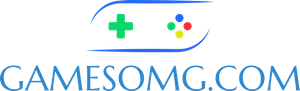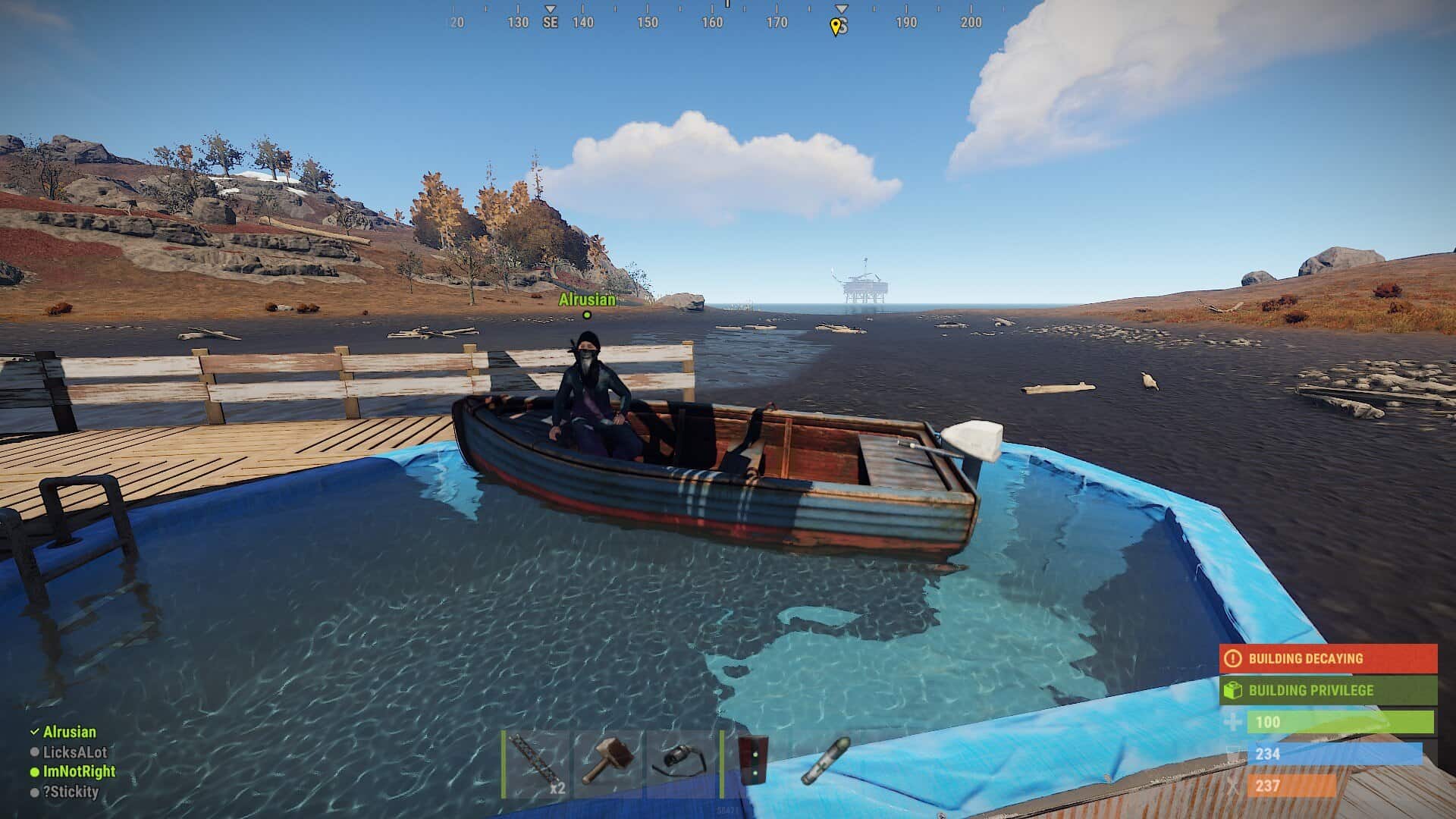Troubleshooting Common Issues
1. My changes in server.cfg aren’t taking effect
- Confirm you’ve placed the file in the correct folder:
/server/identity/cfg/(where “identity” is whatever you defined viaserver.identity) - Make sure the server has been restarted after editing the file. Many settings only apply on startup.
- Check you aren’t overriding the same setting via command-line launch parameters. CLI values override server.cfg.
- Look for typos or wrong syntax (missing quotes, missing spaces, incorrect variable names).
- If your server is modded (via uMod/OxideMod), plugin configs may be interfering.
2. My server name/description isn’t updating in the browser list
- Steam’s server browser cache may delay updates — wait a few minutes, or restart the server and refresh the viewer.
- Ensure you are editing
server.hostnameandserver.descriptioninside the correct.cfgunder the correct identity. - Be aware: there is a known bug where the description duplicates itself in-game; using extra
\nline-breaks is a workaround.
3. Decay/upkeep settings aren’t working as expected
- Some decay variables only apply when the server starts up — changing them live might not apply until restart.
- If you set
decay.scale 0, you’ve effectively disabled decay — this may cause “junkyard” maps if players aren’t cleaning up. - For bracket settings (e.g.,
decay.bracket_0_blockcount/decay.bracket_0_costfraction), ensure your values make logical sense (upper bound, cost fraction). Mistakes can cause unbalanced upkeep.
4. RCON / WebRCON access not working
- Double‐check
rcon.password,rcon.port, andrcon.web 1are correctly set. - Ensure your firewall or hosting provider allows the RCON port inbound if you’re accessing remotely.
- Note: If RCON binds to
0.0.0.0, it’s open on all interfaces — if you want limiting, specifyrcon.ipaccordingly. - Confirm you’re using the correct identity folder and
cfgpath — misplacing these may cause login failure.
5. Performance issues / high latency / odd tick behaviour
- If you’ve set
server.tickratetoo high relative to hardware capability, you may overload your CPU/RAM. Many guides recommend sticking around 30. - Large
server.worldsizevalues (e.g., 6000) increase memory and storage load; ensure your host can handle it. - If using mods/plugins, make sure they’re all compatible with the Rust version you’re running — mismatches often cause crashes or lag.
6. My server isn’t showing in the server browser at all
- Ensure the game port (
server.port, default 28015) and query ports are open/forwarded on your network. - Confirm your server version matches the client version (Rust updates can cause version mismatches).
- For multi‐IP hosts, ensure
server.ipis set correctly (0.0.0.0 will bind all interfaces; if you specify a specific IP make sure it’s valid).
📂 Where Does server.cfg Go in Rust?
Rust looks for your config file here:
/server/identity/cfg/server.cfg
Replace identity with your chosen server identity (whatever you launched the server with). If the cfg folder doesn’t exist, create it manually.
🛠️ How to Create a server.cfg for Rust
- Open Notepad (or any text editor).
- Paste in your desired settings (see example below).
- Save the file as server.cfg inside
- Restart your server.
Rust will now load these settings on startup.
📄 Example Rust server.cfg File
// Rust server.cfg example
server.hostname "GamesOMG Vanilla+ QOL"
server.description "Weekly wipe | PvE friendly | Discord.gg/example"
server.url "https://gamesomg.com/rust"
server.headerimage "https://example.com/banner.png"
server.identity "rust_main"
server.tags "vanilla,monthly,pve,US"
server.maxplayers 75
server.worldsize 3500
server.seed 98765
server.secure 1
server.eac 1
server.saveinterval 300
server.tickrate 30
fps.limit -1
global.timeoffset 2
env.time 12
rcon.password "SuperSecret123"
rcon.port 28016
rcon.ip 0.0.0.0
rcon.web 1
decay.scale 0.75
decay.upkeep_period_minutes 2880
decay.upkeep_grief_protection 60
decay.duration_twig 60
decay.duration_wood 180
decay.duration_stone 300
decay.duration_metal 480
decay.duration_toptier 720
decay.bracket_0_blockcount 1000
decay.bracket_0_costfraction 1.0
decay.bracket_1_blockcount 2000
decay.bracket_1_costfraction 0.75
decay.bracket_2_blockcount 3000
decay.bracket_2_costfraction 0.5
decay.bracket_3_blockcount 4000
decay.bracket_3_costfraction 0.25
banlist "cfg/bans.cfg"
boombox.streaming 0
boombox.monopoly 1
chat.serverlog 1
voice.proximity 100
heli.lifetimeminutes 15
heli.bulletdamagescale 1.0
heli.bulletaccuracy 2
bradley.health 1000
bradley.respawndelayminutes 60
spawn.max_rate 50
spawn.min_rate 5
analytics.enabled 0
netlog.enabled 0
💡 Tips for New Rust Admins
- Change your RCON password immediately.
- Restart after edits – changes only apply on reboot.
- Adjust world settings (worldsize, seed) to customize your map.
- Keep backups – configs can get overwritten if you’re not careful.
⌨️ How to Save Rust Server Settings from Console
You don’t have to type everything into server.cfg manually. You can test commands in the console, then save them permanently:
- Enter your command in the console, e.g.: server.maxplayers 60 server.hostname “My Updated Rust Server”
- Once you’re happy, type: writecfg This saves all your current settings into the server.cfg file automatically.
This is a lifesaver for tweaking settings on the fly. Test in console → lock them in with writecfg
🔍 Common Questions About Rust server.cfg
- Why doesn’t Rust create one by default?
Rust prefers admins to customize from scratch, instead of forcing a preset. - What settings should I add?
Start with hostname, description, RCON, and map settings. For more, see our guide on Common Rust Server Settings. - Can I edit server.cfg while the server is running?
Yes, but you must restart to apply changes.
⚠️ Common Rust server.cfg Mistakes (and How to Avoid Them)
1. Putting the file in the wrong spot
The server.cfg must live in /server/identity/cfg/. If you don’t have a cfg folder, make one. Dropping it in the wrong directory = server ignores it.
2. Forgetting to restart
Editing a live server.cfg won’t magically change running settings. Save it, restart your server, and only then will Rust read the new values.
–Here’s how it actually works:
server.writecfg → that command tells Rust to dump the current in-memory config values back into your server.cfg file on disk. That’s how you “make live changes stick” without restarting.
Editing the file on disk while the server is running → the server won’t reload those changes live. You’d have to restart for it to pick them up.
Changing settings through the server console (or RCON) → those changes do apply immediately in memory. But they’re temporary — they vanish on restart unless you save them. (writecfg)
3. Command line overrides
Anything you set in the startup command line takes priority over the cfg. If your server.hostname keeps reverting, check your launch parameters.
4. Missing quotes around text
Strings like server.hostname and server.description need quotes. Without them, your server name can break or truncate.server.hostname GamesOMG Server ❌server.hostname "GamesOMG Server" ✅
5. Wrong SteamID format for ownerid/moderatorid
Use the full SteamID64 (17 digits), not your username. Without it, your admin powers won’t stick.
6. Mixing up ports
RCON port, query port, and game port must all be unique. If they overlap, you’ll get connection issues and hair-pulling confusion.
7. Leaving RCON password blank
Don’t. Just don’t. Bots will sniff it out faster than you can say “wipe day.” Always set a strong password in rcon.password.
8. Forgetting to save after editing in console
If you change things live via console, run server.writecfg to commit them. Otherwise, they vanish on restart.
9. Editing the wrong identity
If you run multiple servers, make sure you’re editing the cfg under the correct server.identity. Nothing’s worse than tweaking the wrong one for an hour.
10. Copy-pasting junk configs
Grabbing a random cfg from the internet can leave in outdated or broken settings. Always check your values against an updated list. the Rust Wiki in the best source for this.
🎯 Bottom Line
Learning how to create a server.cfg for Rust is one of the first steps for any new server owner. It’s just a text file, but it controls your hostname, description, map, and admin access. Use our Rust server.cfg example as a starter, tweak in the console, and save with writecfg to lock everything in. With this, you’ve got the foundation for a stable Rust server—and a path to expand into advanced settings later.
Common Rust server.cfg FAQ
Where does the server.cfg file go?
It lives in /server/identity/cfg/. Replace identity with whatever you set as server.identity. If you don’t have a cfg folder, create one and drop the file inside. See our guide on How to create a server.cfg for rust, and or use our Create a custom server.cfg generator to spin one up.
My server.cfg changes aren’t working — why?
The most common culprit is a typo, wrong folder, or forgetting to restart the server. Also check you don’t have the same setting in your command line — command line overrides cfg values.
How do I disable decay completely?
Set decay.scale 0. That freezes all structures. Just remember it creates laggy “junkyard maps” if players never clean up.
Why is my server name not updating in the list?
Steam caching is slow. Try restarting the server, refreshing, and waiting a few minutes. Also confirm you’re editing server.hostname inside the right identity folder.
What’s the difference between VAC and EAC?server.secure enables Valve Anti-Cheat (VAC), while server.eac controls Easy Anti-Cheat. Most admins leave both on (1) for maximum protection.
How do decay brackets work?
Each bracket sets a block count limit and a fraction of upkeep cost. Small bases fall into bracket 0, mega compounds into bracket 3. Use them to scale upkeep fairly.
Can I make my server always daytime?
Yes — either set env.time 12 (locks time at noon) or use global.timeoffset to shift day/night cycles.
How do I set myself as admin?
Add your SteamID64 with ownerid in the server.cfg (or via console), then restart. Example:
ownerid 76561198042260039
What’s the difference between server.cfg and startup command line?
Command line values are loaded first and override server.cfg. Use cfg for permanent, easy-to-edit settings.
Can I load mods from server.cfg?
Not directly — Oxide/uMod plugins load separately. The cfg only handles base server commands.
If you found our How to create a server cfg for rust guide useful, consider throwing us a like and or follow on Facebook!
Free Game Config Generators
Fast, browser-based tools built by gamers, for gamers — no downloads, no nonsense.
Still reading? You must really love configs.
Go ahead, tweak something until it breaks — then come back and fix it smarter.
Support the Site
GamesOMG runs on caffeine, curse words, and weirdly persistent nostalgia. If you like what we’re doing:
- Buy Me a Coffee
- Check out our Coin App referral link
- Or just link to the site and pretend you found it on accident
No paywalls. Just useful tools and games people still somehow care about