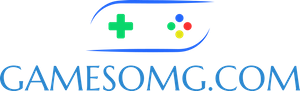Popular Pages:
⚙️ Why Use a Rust Server cfg Config Generator
Rust doesn’t auto-create a config file when you install a server. Without one, your server runs on defaults or whatever you cram into the launch line. A Rust server.cfg config generator saves you from memorizing commands — you just pick your options, hit generate, and get a ready-to-paste config file tailored to your setup.
📂 Where the Rust Server cfg File Goes
On Windows the server.cfg is saved under server \youridentity\cfg\server.cfg On Linux it’s server/youridentity/cfg/server.cfg. The identity matches the value you set with +server.identity in your startup command. Most hosts (GTX, GameServers, SurvivalServers) follow the same pattern, though some panels tuck it under /serverfiles/cfg/ or game/cfg/. No matter the host, look for a cfg folder tied to your server identity.
Check out How To Create A Server.cfg For Rust.
📝 How to Save & Update It
Copy the generator’s outputted rust server cfg into a blank text file, then save it as server.cfg. On Windows, make sure you choose “All Files” when saving or disable hidden extensions — otherwise Notepad will sneak in a .txt and Rust won’t load it. After editing, restart your server or type server.readcfg in console to reload. If you change settings live in-game or through RCON, run server.writecfg to push those values back into your server.cfg so they persist after restart.
server.writecfg
Command that writes current settings (incl. owner/mod IDs) into server.cfg.
💡 Tip: Always run this after adding owners/mods so they survive a restart.
server.readcfg
Command that reloads your server.cfg without restarting.
💡 Tip: Handy for testing changes on the fly.
☕ Support the Site
GamesOMG runs on caffeine, curse words, and weirdly persistent nostalgia. If you like what we’re doing:
- Buy Me a Coffee
- Check out our Coin App referral link
- Or just link to the site and pretend you found it on accident
No paywalls. Just useful tools and games people still somehow care about